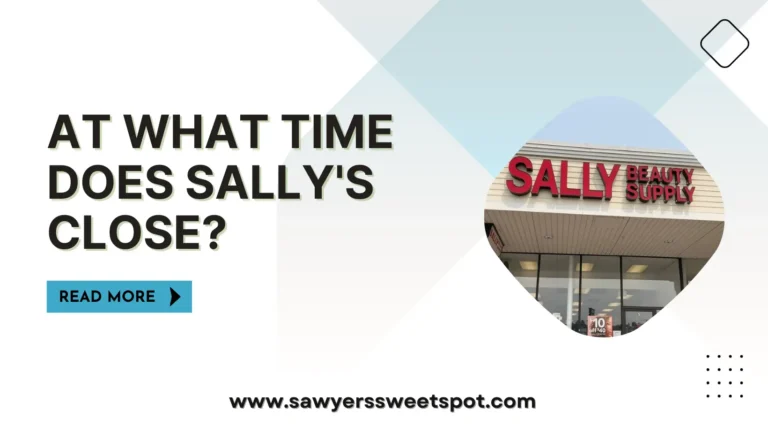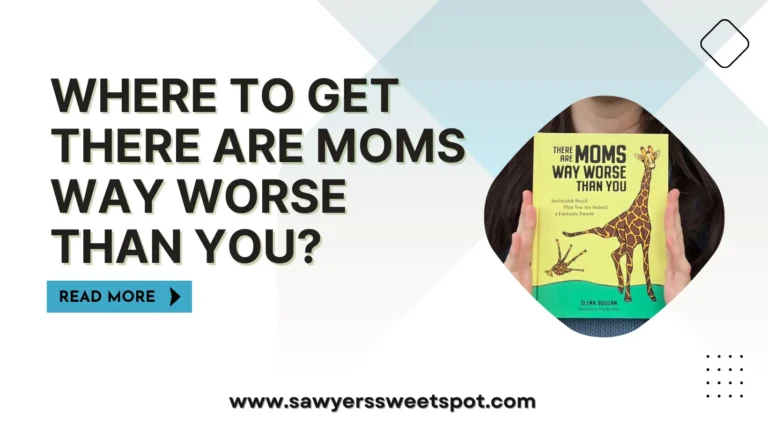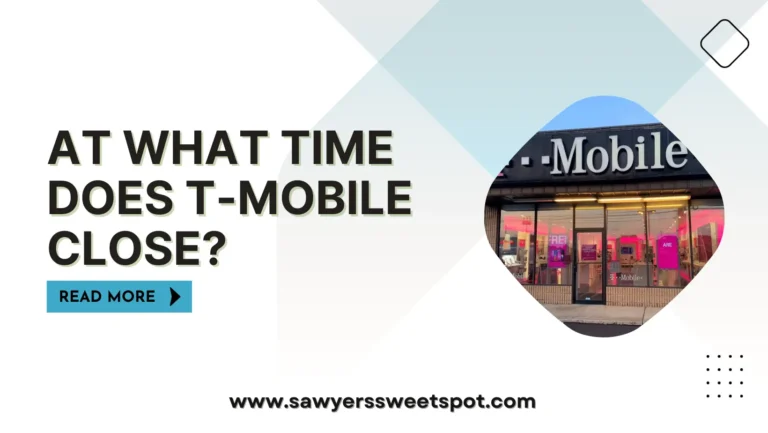How to Connect PS4 Controller to Other PS Without USB?
How to connect PS4 controller to another PS console shouldn’t be a problem, or is it? If it is, relax and read; we have a solution for you.
The USB controller of your PS4 is simple to connect to your console but sometimes might develop a fault or go bad, and you need to replace it with a wireless controller, and connecting them becomes difficult.
The console has a pairing device, which is your key to connecting your new DUALSHOCK4 to your console. Let us tell you what to do, and you follow these very simple steps to get this done without asking for assistance.
Connect DUALSHOCK4 to Another PS Using Bluetooth

As earlier said, the pairing feature or synchronizing ability is your key to successfully connecting your new PS4 controller (DUALSHOCK4) to another PS or your old PS without USB. All you need is a few skills of smartness, which we are here to share with you.
1. You must turn on your PS4 console on the power on/off button. If you have a connected/sync controller already, you turn on the PlayStation button on the new controller.
If it has never been connected, you need a USB-wired keyboard with arrow keys to assist you in navigating through the options on your screen.
2. If you are using a USB-wired keyboard, connect the keyboard to the console using the USB port on the keyboard to the USB slot on the console, and you will get a pop-up notification on the success of the connection.
3. Move to the “Settings” options displayed on your screen with the right arrow either on your keyboard or controller, and press “Enter” on the keyboard or “X” on the controller.
4. Number 5 on the screen is the “Device” icon. Use the down arrow to get there and still press “Enter” or “X” for the controller you are using (Keyboard or DUALSHOCK4).
5. Select “Bluetooth,” which is the first option once you navigate through the “Device” option. Select it using either “Enter” or “X,” and a pairing time of 3s will start. Immediately press down and hold the “PlayStation” button and the “Share” button on your controller.
The “PlayStation” button has the PlayStation symbol, while the “Share” button is at the top left of your controller. While holding these buttons, you will notice the white light on your controller blinking, but if nothing shows, then your controller is not charged.
6. You will see “DUALSHOCK4” on your screen; select it and give it a few seconds to connect. Afterward, start using your controller to navigate your console. You can also use this process to connect any other device you want to your PS4 console, like phones.
Why is the DUALSHOCK4 not Lighting Up?

There are numerous reasons why your PS4 controller might not light up yellow or blue, and that is definitely a thing of concern or worry. However, we will help you suggest possible reasons why that could happen, which may include:
1. Low Battery: Check if your controller is well charged because that is the basic reason why it might not light up. You need to give it time to charge properly before connecting to a device or using it.
2. Pairing Problem: If it was recently synced with another device, PS, or PC, it’s likely to take some time before connecting and then light up. So, you must give it some time to connect to the closest Bluetooth.
3. Lost Connectivity: A wireless controller has a distance it can cover, and the moment it’s far away from the console, it begins to malfunction. And you will notice that from the light and the controls you are making. So don’t go too far from the console.
If all these things are in the right stages and you are still having problems connecting to your console, then visit a game shop or ask for a game technician’s assistance to fix any other connection problem you have.
Connect the Controller via Bluetooth
The Bluetooth window should display your new controller, right? The ‘pairing mode’ of your controller must be on. Here’s how to accomplish it.
- For three seconds, press and hold the PlayStation button.
- Simultaneously press and hold the PlayStation button, the ‘Share’ button, and the arrow buttons.
- Now the light bar ought should blink. In the PlayStation’s Bluetooth window, choose your controller.
Are you still unable to pair your controller with the PS4? It could be a broken controller or cable. We advise using a separate device, like a Samsung phone, to test the micro USB cord.
In the event that the cable functions with the phone, your controller’s micro USB port is most likely damaged. If so, we advise getting a brand-new micro USB to USB-A cable.